Are you looking to create an AI-generated video along with Lip-Sync Features? Then you do not need to go elsewhere because Pika Labs has recently introduced a new LIP SYNC feature to her library. So In this article, you will learn about What is Pika LIP SYNC Features, and How to use it to get a stunning video with voice.
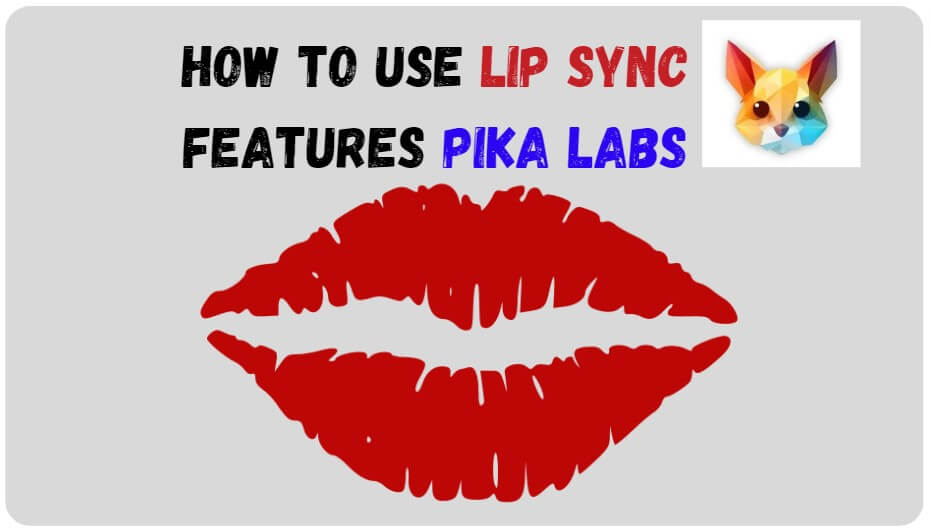
Step Wise: How to use LIP SYNC Features Pika Labs
Step 1. To add voice to the video, create a script by using any AI tools.
For example, we can ask Pika Labs to generate an image of an angry grandfather crying at his grandchild. Pika Labs will then create a video of an angry grandfather. You can choose to upscale the video to improve its quality.
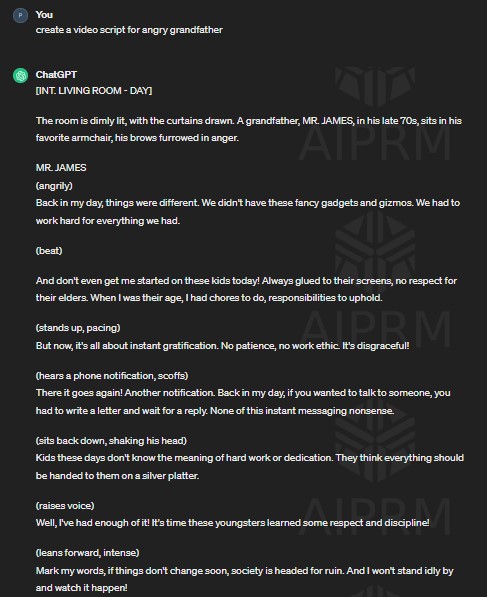
Step 2. Now copy your full script or any para and create a voice by using any voice generator tools. once it’s done, download it to your computer.
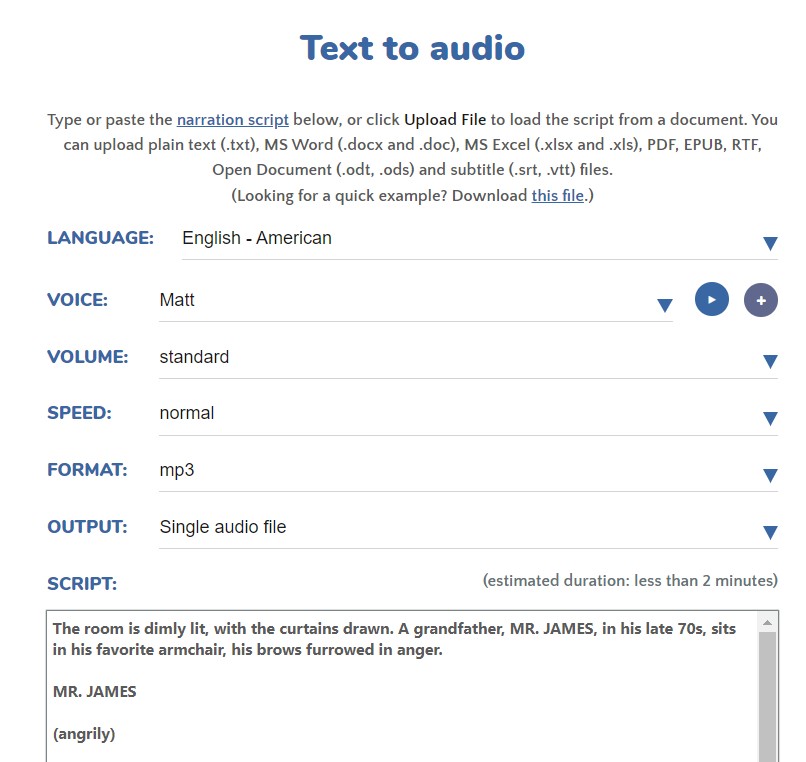
Step 3. Now, add this voice to Pika Labs to lip-sync to the video. Click “Edit” and choose “Lip Sync.” Upload the audio file generated from the tool, and Pika Labs will start generating our video with lip-synced audio.
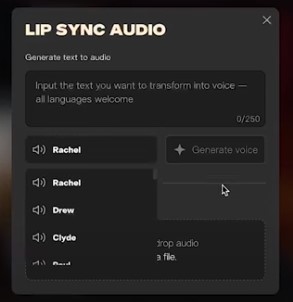
Step 4: Perfect Your Sync (Fine Tune): The tool will sync the character’s lips with the words spoken in the audio clip automatically. After this double double-check your clip. However, it is the perfect tool for this. If needed you may again regenerate the lip-sync process to get better output.
Step 5: Enhance Your Video (If Required): To give your video a professional touch, you can try using tools like Topaz Video to boost its resolution. By using this, You will get a high-resolution (Full HD or 4K) Quality video. Just select your video generated by using Lip sync from Pika and upload it to the Topaz.
Image to Video to Lip Sync Features:
Besides creating a video from Pika Labs, you can also upload an image, convert it into a video, and add audio to create a lip-synced video. To do this, click “Image or Video,” pick an image, and click “Open.” Then, click “Lip Sync” to turn the image into a video.
Read the Full Guide: How to use Pika Labs to Create Cinematic AI Videos
Pika will generate the video, and you can preview it before downloading. If everything looks good, click “Download” to save the video to your computer.
💡Extra Tips: While creating a video from Pika labs Use the “Regenerate” option in Pika labs to get a better result output with the same prompt.
Conclusion:
That’s how you can use the new lip-syncing feature in Pika Labs! I hope you enjoyed the above information to get your first lip-synced Featured Article. Remember, the power to create stunning text visual experiences is right at your fingertips. Don’t hesitate to express your creativity!
Related Topic: How to Prompt at Pika Labs
FAQs about Using Pika Labs’ Lip Sync Feature:
Q. What is Pika’s Lip Sync Feature?
Ans: Pika’s Lip Sync Feature lets you create AI-generated videos with synchronized lip movements. It’s like giving your video characters a voice that matches their lip movements perfectly.
Q. How do I use Pika’s Lip Sync Feature?
Ans: It’s simple! First, create a script using any AI tool. Then, generate a voice from the script using a voice generator tool. Next, upload the voice to Pika Labs and choose the “Lip Sync” option. Pika will then sync the character’s lips with the audio automatically, giving you a stunning video with voice.
Q. Can I enhance my video with Pika Labs?
Ans: Absolutely! After syncing the audio with the video, you can further enhance your video’s quality using tools like Topaz Video. This allows you to get a high-resolution (Full HD or 4K) quality video. Plus, you can also convert images into videos and add audio to create lip-synced videos using Pika Labs.