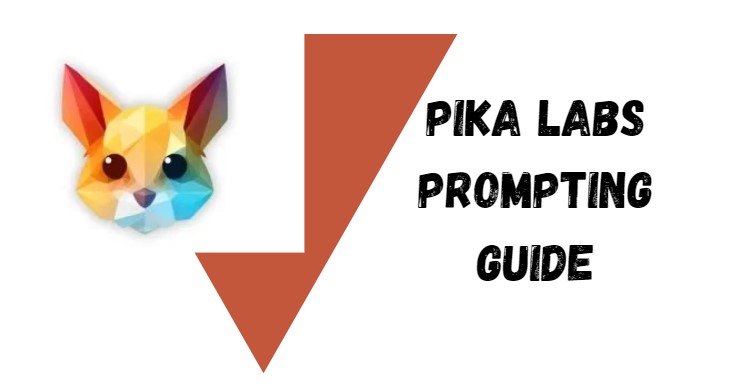In this article, you will learn about the Pika Labs Prompting Guide along with how to write a perfect text-to-video text prompt to get a stunning video output. Later, In sections, our texttovideoaiprompt team guides you through some amazing features of Pila Labs to transform your prompt into a video without any puzzles.
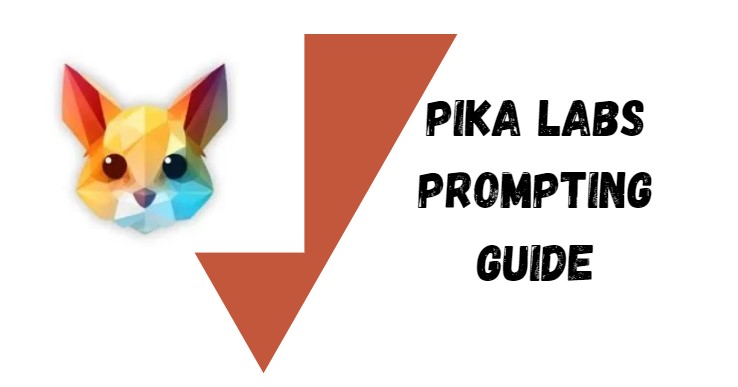
Pika Labs is a free AI video generator that allows you to use text or image prompts to create short videos. Prompting in Pika may be broken down into 3 areas as below:
- Text Prompt
- Image Prompt
- Parameters
Text Prompts in Pika
In Pika, text prompts can still make cool stuff, especially for scenes about nature. Prompting is like the powerhouse of Pika right now. You can still get really interesting and cool stuff just by using text prompts. I think it works especially well when you’re asking for nature shots from above or something similar.
When it comes to text prompting, there is no single right or wrong way to do it. But generally, prompts follow a similar structure:
(Medium) (Style) (Scene) (Action) (Modulate) (Parameters)
MEDIUM: Cinematic Film, 3d Animation, 2D Animation, Etc
STYLE: Action Film, Drama Film, Style By (filmmaker),
SCENE: Who is your subject? Where are they located?
ACTION: What is happening in the shot? Walking/ Talking etc.
MODULATE: Are there external effects, rain? fog?
Text to Image or Animation Prompt:

First Use — “/animate” and “/create”. With “/animate”, you can upload an image and add a prompt.
“/create”, you can directly write a prompt, or image prompt if you want.
/Create: Write the text prompt, Description of the video
Then, “/encrypt_image” and “/encrypt_text”. input your prompt or message, along with other elements like a reference image, if needed.
Camera Movements:
Now, let’s talk about the camera movements and rotation features. You can use the following commands “dash camera pan“, “dash camera zoom“, and “dash camera rotate“. These commands help you control how the camera moves and focuses in your video. For example, you can make the camera pan left or right, zoom in or out, and rotate clockwise or counterclockwise.
Other commands like “/camera rotate CW” for clockwise rotation and “/camera rotate CCW” for counterclockwise rotation.
The following is a list of parameters available to you in Pika. As a note, the command is issued with one dash.
FRAME PER SECOND PARAMETER:
PARAMETER: -FPS ## USE FOR: ADJUSTING THE FRAMES PER SECOND, THE HIGHER, THE MORE SMOOTHER YOUR VIDEO ACCEPTS: NUMBERS BETWEEN 8-24 (DEFAULT IS 24)
PARAMETER MOTION:
PARAMETER: -MOTION # USE FOR: ADJUSTING THE STRENGTH OF MOTION ACCEPTS: NUMBER BETWEEN 0-4 (DEFAULT IS 1)
GUIDANCE SCALE:
PARAMETER: -GS ## USE FOR: ADJUSTING THE GUID- ANCE SCALE, THE HIGHER, THE MORE RELATED TO TEXT ACCEPTS: NUMBERS RECOMMEND BETWEEN 8-24 (DEFAULT IS 12)
NEGATIVE PROMPT:
PARAMETER: -NEG “XXX” USE FOR: NEGATIVE PROMPTING UNWANTED WORDS, Example=-neg “ugly, blurry, deformed, multiple limbs, pixelated, static, Fog, cartoon, vector art, flat, unclear, distorted, error, still, Low resolution, oversaturated, grain, blur”
Examples of Text Prompting:
Choose Mode: Select “/create” mode to write a prompt.
Input Text: Write a prompt like “Cooking in the kitchen!”
Add Image: upload an image (It’s Optional) of a kitchen scene or ingredients to enhance the video.
Customize: Adjust camera movements and rotation to make the video dynamic. For example:
“dash camera pan: right” to show the kitchen setup.
“dash camera zoom: in” to focus on the cooking ingredients.
“dash camera rotate: clockwise” to create a smooth transition.
Generate: Click on “Generate” to create the video based on your prompt and settings.
Preview: Review the video.
Download: If satisfied, download the video to share with others or post on social media.
Image prompts in Pika
In addition to text prompts, pika allows you to include an image to provide visual context and inspiration for your generated video. After entering your text prompt, simply upload or paste the URL of an image related to what you want Pika to create. This image “seed” gives the AI more to work with, helping it pick upon visual details like colors, lighting, poses, objects, and settings.
Negative Prompting in Pika Lab:
Negative prompting seems to be very useful in Pika, particularly using an old stable diffusion format. Try adding it with The following, if you are running into unstable outputs:
-neg “ugly, blurry, deformed, multiple limbs, pixelated, static, Fog, cartoon, vector art, flat, unclear, distorted, error, still, Low resolution, oversaturated, grain, blur”
Adjust this base negative prompt as needed.